How to fix the error of not being able to access CH Play on Android phones
1 Clear data of Play Store
If you can't log in on your Android phone, try clearing the data of the Play Store by:
Step 1 : Go to Settings on your phone, select Applications .

Step 2 : You find and select the Google Play Store item . Then, proceed to press the Clear data button, then try to access CH Play again to check.

2 Uninstall Play Store updates and clear Google Play Services cache
The simpler way to fix the error of not being able to access CH Play on Android is to uninstall this application and clear the cache of Google Play Services. Proceed as follows:
Step 1 : Go to Settings on your phone, select Applications > select Google Play Store > select Uninstall update button.

Step 2 : To clear the cache of Google Play Services on your Android phone, go to Settings > select Applications > select Google Play Services > press the Clear Cache button. After that, you proceed to download CH Play again to your device to use!
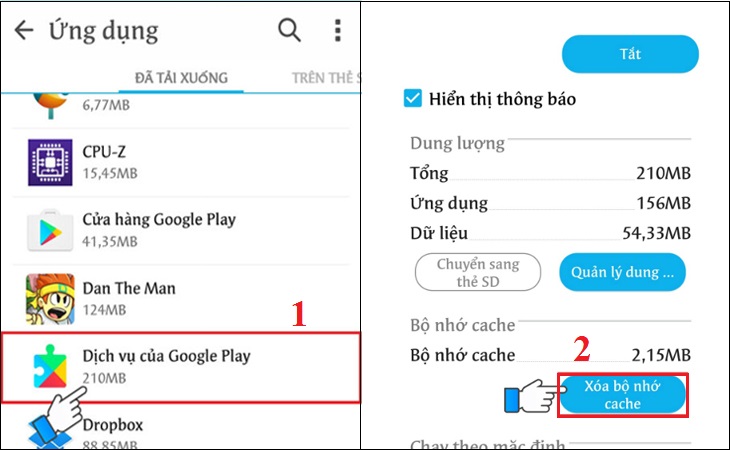
3 Delete the Google account on the device
You can also proceed to delete your Google account on your Android phone to fix the error of not being able to access CH Play by the following:
Step 1 : Go to Settings on your phone, select Accounts > select Google .
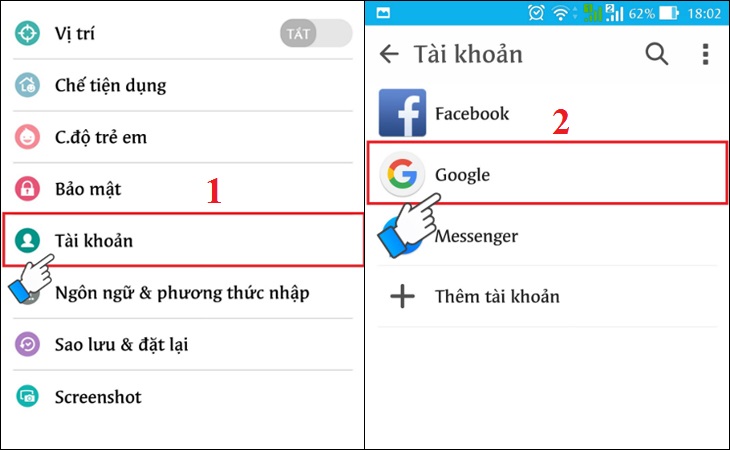
Step 2 : Click on the 3-dot icon on the top right of the interface, select Delete account . After deleting your account, try to go to CH Play to check and log in your Google account again before downloading apps for your phone.

4 Restore the phone to factory settings (reset)
If you don't do the steps above or haven't fixed the error, then try factory resetting your phone with these simple steps:
Step 1 : Go to Settings on your phone, select Backup & reset .

Step 2 : Select the item Reset to factory data > select Reset phone to start the device reset to factory settings.
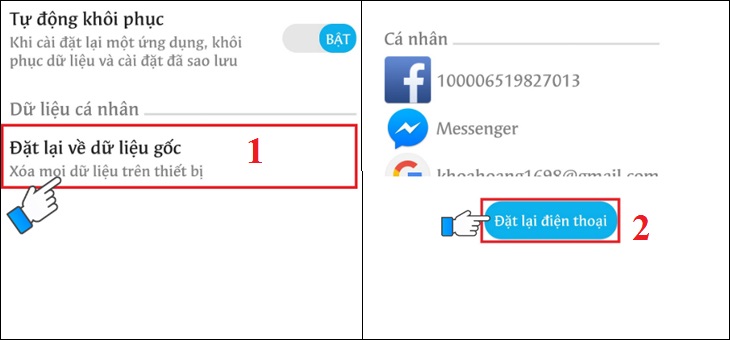
5 Check the date and time on the device
If there is a date and time error on Android phones, it is also the reason why you cannot access CH Play. So let's double check this issue as follows:
Step 1 : Go to Settings on your phone > select General management (or Additional settings ) depending on the Android line displayed.
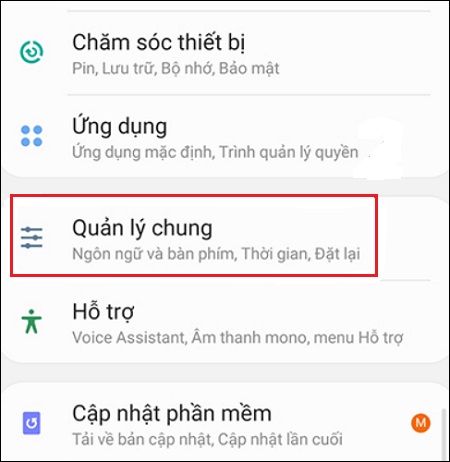
Step 2 : Select the Time item, you proceed to activate the Automatic Time item (or Use the date & time provided by the carrier ) depending on the phone's display. It is done!

Hope the above sharing has helped you to know how to fix the error of not being able to access CH Play on Android phones in detail and quickly!
The post https://meo.tips/using/how-to-fix-the-error-of-not-being-able-to-access-ch-play-on-android-phones/ appeared first on Meo.tips.
View more from Meo.tips:
How to use the CarePlix Vitals app to measure blood oxygen levels very convenientlySynthesize super cool ASMR videos with layering sounds to help you relax
Instructions for making a stylus pen for tablets and phones are very easy
The familiar Vaseline jar can be used to remove makeup effectively
Unique beauty tricks without makeup
How to protect hair from sunburn and damage in summer
Why use a face wash on acne? How to fix acne when using a face wash machine
How to make Korean mixed rice with salmon and spinach using a rice cooker
Tips to clean the kettle quickly and effectively
22 very beautiful but extremely toxic flowers
Handling electrical equipment when exposed to water
How many parts does the shrimp body have? Detailed structure of shrimp body
8 ways to download Tik Tok videos without logo for free on your phone, simple and easy to do
The 14 most effective ways to study online at home should be applied immediately
15 applications to sing karaoke on phones and computers to help you sing anywhere
Collection of 10 touching words about a good and meaningful father
Necessary documents to enjoy motorcycle insurance after a traffic accident
Sea urchin – sea urchin – what is a sea urchin? How to cook delicious sea urchin
Instructions on how to block YouTube ads easily and effectively
Error on Samsung washing machine and how to fix it
Comments
Post a Comment